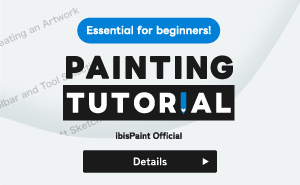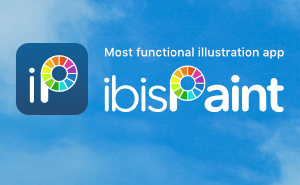Tutorials
23. Prime Membership / Remove Ads Add-on (iOS,iPadOS,Android versions)
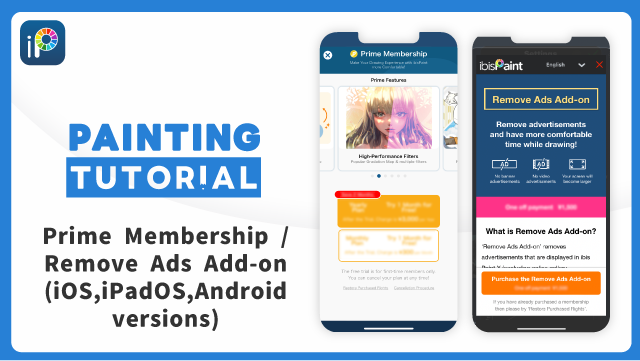
ibisPaint has the following version:
- App Store: ibisPaint X (free version)
- App Store: ibisPaint (paid version)
- Google Play: ibisPaint X (free version)
- Google Play: ibisPaint (paid version)
- Huawei AppGallery: ibisPaint X (free version)
- Huawei AppGallery: ibisPaint (paid version)
There is no difference in features other than the presence or absence of advertisements for the paid version and the free version. We provide you with three ways of purchasing ibisPaint: “Remove Ads Add-on” (one off payment), “Prime Membership” (monthly payment) and “Prime Membership” (yearly payment). When you become a prime member, advertisements will remove. So, if you become a prime member, it will be cheaper not to purchase the “Remove Ads Add-on”.
Prime Membership
A prime member can use the prime features.
Only for the first time, you can try the monthly plan for 7 days or the yearly plan for about 1 month (speaking precisely, 1 month for the App Store version and HUAWEI AppGallery version, and 30 days for the Google Play version). A prime member can use the following features and services
| Prime features |
|---|
|
We are planning to add more Prime features in the future, so please look forward to them.
| Product | Prime Membership |
|---|---|
| Fee |
$2.99 per month First 7 days free trial available! $27.99 per year First month free trial available! * More precisely, 1 month for the App Store version and HUAWEI AppGallery version, and 30 days for the Google Play version. |
* This price may differ depending on the exchange rate. Please check the actual price on the purchase window in the app.
* If you have already purchased the “Remove Ads Add-on” or you have purchase paid version, even if you cancel the “Prime Membership”, advertisements will remain removed.
* After you become a Prime Member with the free trial, renewal fee will be charged automatically unless you cancel your Prime Membership at least 24 hours before the end of the free trial period.
* App Store version: You can share your “Prime Membership” with other iOS devices (iPhone / iPad / iPod touth) which have the same Apple ID.
* Google Play version: You can share your “Prime Membership” with other Android devices which have the same Google account.
* Huawei AppGallery version: You can share your “Prime Membership” with other HUAWEI devices which have the same HUAWEI ID.
* Price varies depending on the application store and country/region. Please check the price displayed in the app.
Remove Ads Add-on
Unlike ibisPaint (paid version), advertisements are displayed on ibisPaint X (free version). If you buy this Add-On (one off payment), advertisements will remove. This Add-on is a free version only product. Even if you become a prime member, advertisements will remove. So, if you become a prime member, it will be cheaper not to purchase the “Remove Ads Add-on”.
| Product | Remove Ads Add-on |
|---|---|
| Remove Ads Add-on | $14.99 one off payment |
* This price may differ depending on the exchange rate. Please check the actual price on the purchase window in the app.
* By the purchase of this Add-On once, a brush with video advertisements will become completely advertisement free. A brush exclusively designed for a prime member may be added in future.
* All banner advertisements on the top or bottom of each screen will disappear.
* Advertisements may be displayed in the Online Gallery (on the site).
* Price varies depending on the application store and country/region. Please check the price displayed in the app.
Restoration Method
Once you have purchased this Add-On, even if you delete and reinstall the application, the right of this Add-On remains valid. App Store version: Once you have purchased this Add-On, you can restore it by using the same Apple ID by “Restore Purchased Rights”. Google Play version: Once you have purchased this Add-On, you can restore it by using the same Google account by “Restore Purchased Rights”. Huawei AppGallery version: Once you have purchased this Add-On, you can restore it by using the same HUAWEI ID by “Restore Purchased Rights”.
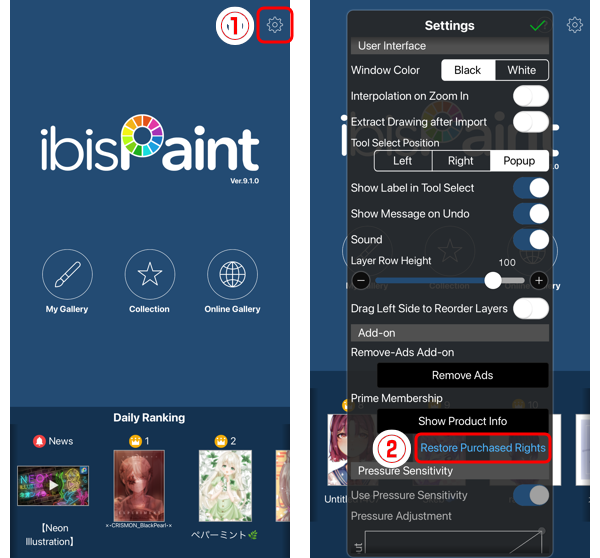
You can restore it in the following step: Open ibisPaint Title screen > ①[ gear button ] > ②[ Restore Purchased Rights ]. If you reinstalled the application or changed the device, please restore the rights purchased in this step.
App Store version: How to cancel Prime Membership

Go to [ Settings ] app > [ your name ] > [ iTunes & App Store ]. Tap your Apple ID at the top of the screen.
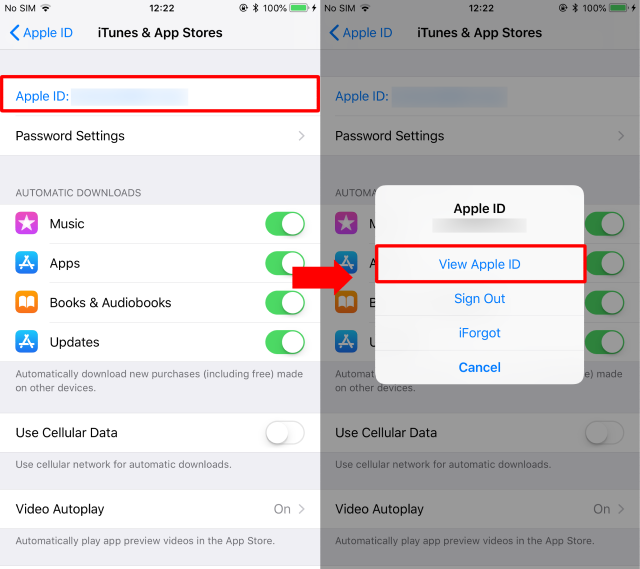
Tap [ View Apple ID ]. You might need to authenticate your Apple ID.
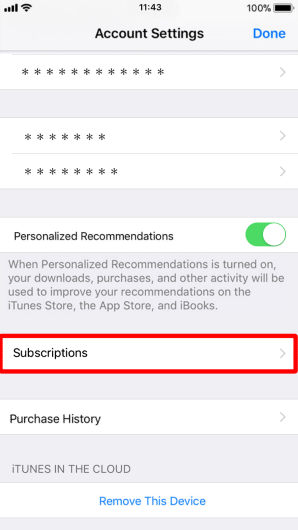
Tap [ Subscriptions ].
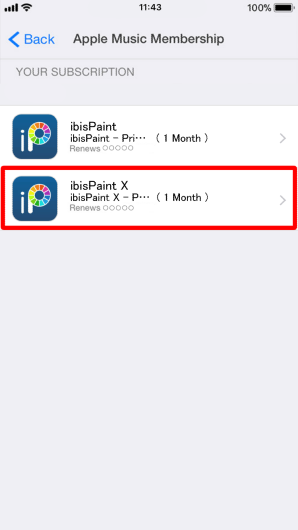
Tap [ ibisPaint ] or [ ibisPaint X ].
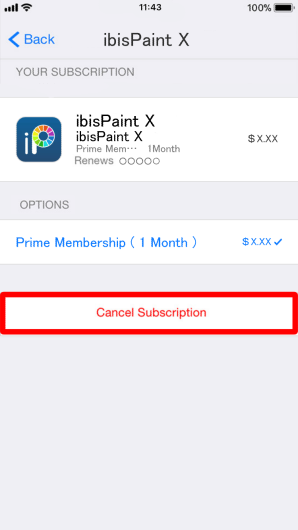
Tap [ Cancel Subscription ] to cancel your subscription.
Google Play version: How to cancel Prime Membership
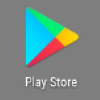
Open the [ Google Play Store ] app.
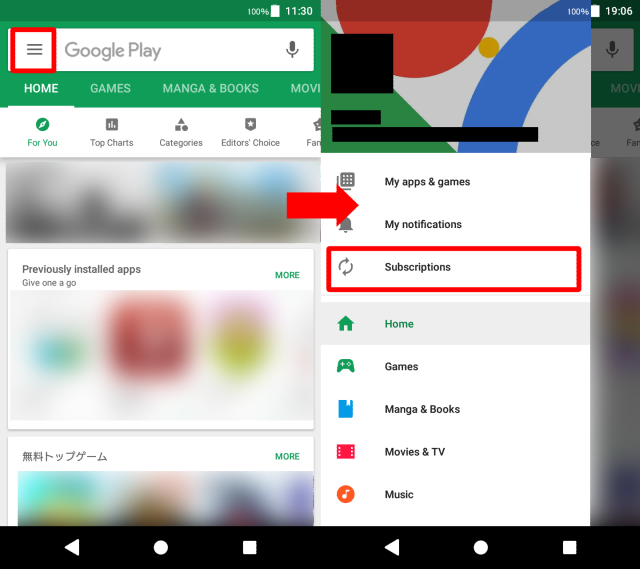
Tap [ Menu ] > [ Subscriptions ].
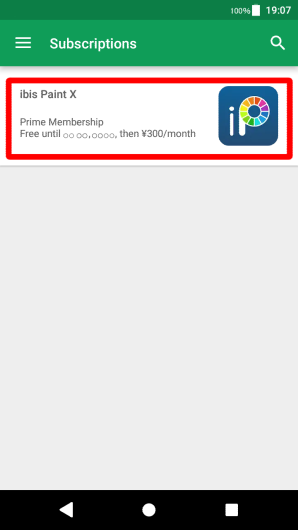
Tap [ ibisPaint ] or [ ibisPaint X ].
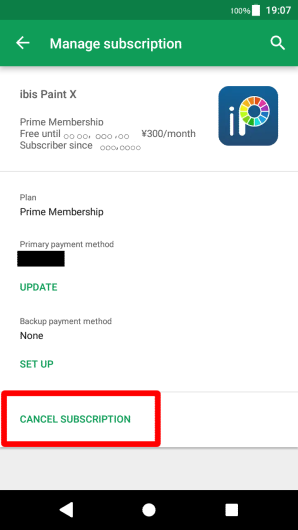
Tap [ Cancel Subscription ]. Follow the onscreen instructions.。
Huawei AppGallery version: How to cancel Prime Membership
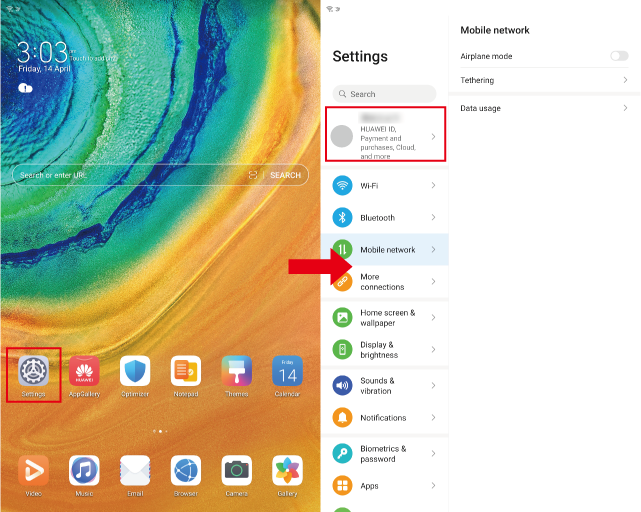
Go to [ Settings ] app > [ HUAWEI ID ].
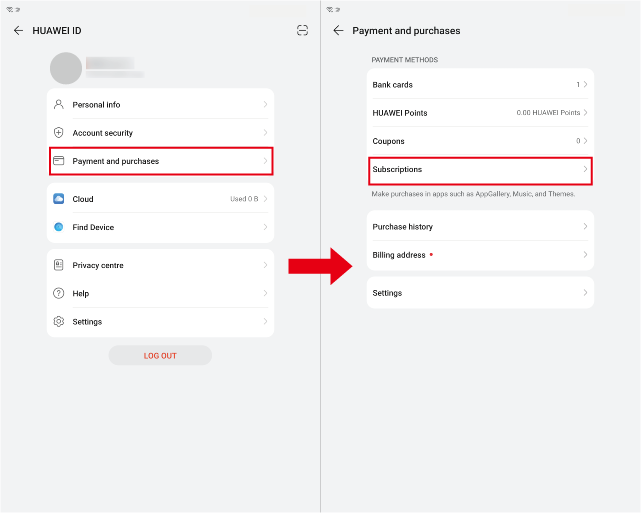
Tap [ Payment and purchases ] > [ Subscriptions ].
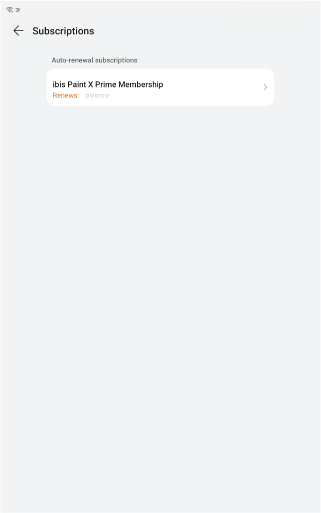
Tap [ ibisPaint Prime Membership ] or [ ibisPaint X Prime Membership ].
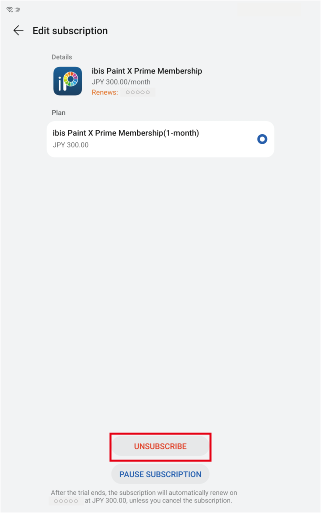
Tap [ UNSUBSCRIBE ].
About Auto-Renewable Subscriptions
- If you don’t cancel the automatic renewal at least 24 hours before the period is over, your contract term will be automatically renewed. The fee for automatic renewal will be charged within 24 hours after the contract period is over.
- When you become a prime member with free trial, if you don’t cancel your “Prime Membership” at least 24 hours before the free trial ends, you will be charged for the automatic renewal.
Notes
- The cancellation of your “Prime Membership” cannot be done by other methods other than mentioned above.
- App Store version: You will be charged via Apple ID.
- Google Play version: You will be charged via Google account.
- Huawei AppGallery version: You will be charged via HUAWEI ID.
- The right of your “Prime Membership” cannot be shared between ibisPaint X (free version) and ibisPaint (paid version). For example, if you become a prime member of the ibisPaint (paid version), you cannot use the prime features on the ibisPaint X (free version).
Chapter
-
 01.Introduction
01.Introduction -
 02.Start Creating an Artwork
02.Start Creating an Artwork -
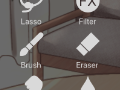 03.Toolbar and Tool Selection
03.Toolbar and Tool Selection -
 04.Do Your Draft Sketch by Hand
04.Do Your Draft Sketch by Hand -
 05.About Layers
05.About Layers -
 06.Let's Trace
06.Let's Trace -
 07.Undo and Eraser
07.Undo and Eraser -
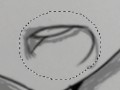 08.Fine Tuning Using the Lasso tool
08.Fine Tuning Using the Lasso tool -
 09.Check by Reflecting Horizontally
09.Check by Reflecting Horizontally -
 10.Select Colors in the Color window
10.Select Colors in the Color window -
 11.Use Color Fill for the Undercoat
11.Use Color Fill for the Undercoat -
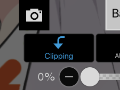 12.Turn Clipping On
12.Turn Clipping On -
 13.Making a Gradation (Shading)
13.Making a Gradation (Shading) -
 14.Select a color from the canvas or layer
14.Select a color from the canvas or layer -
 15.Create Highlights and Shadows
15.Create Highlights and Shadows -
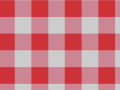 16.Paste a Texture
16.Paste a Texture -
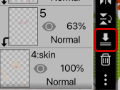 17.Let's Merge Layers
17.Let's Merge Layers -
 18.Sign Your Artwork
18.Sign Your Artwork -
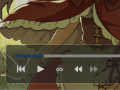 19.View Your Artwork
19.View Your Artwork -
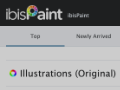 20.Post Your Artwork
20.Post Your Artwork -
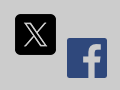 21.Share Your Artwork
21.Share Your Artwork -
 22.Open your ibisPaint data in Clip Studio Paint
22.Open your ibisPaint data in Clip Studio Paint -
 23.Prime Membership / Remove Ads Add-on (iOS,iPadOS,Android versions)
23.Prime Membership / Remove Ads Add-on (iOS,iPadOS,Android versions) -
 24.Prime Membership / Pro Add-on (Windows Version)
24.Prime Membership / Pro Add-on (Windows Version) -
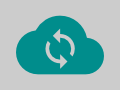 25.Synchronizing the artworks on your device with Cloud Storage
25.Synchronizing the artworks on your device with Cloud Storage -
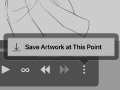 26.Save the past state of an Artwork as an IPV file
26.Save the past state of an Artwork as an IPV file -
 27.Rearrange artworks
27.Rearrange artworks -
 28.Artworks Folder Feature
28.Artworks Folder Feature -
 29.Make custom brush
29.Make custom brush -
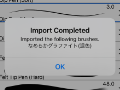 30.Installing and Exporting the Custom Brush
30.Installing and Exporting the Custom Brush -
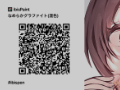 31.Release a Custom Brush to the Online Gallery
31.Release a Custom Brush to the Online Gallery -
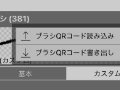 32.Brush Export and Import
32.Brush Export and Import -
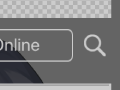 33.Search For Brushes
33.Search For Brushes -
 34.Display images to use as reference
34.Display images to use as reference -
 35.Add Color to the Analog Image using Multiply
35.Add Color to the Analog Image using Multiply -
 36.Stabilizer
36.Stabilizer -
 37.Layer: Clipping is convenient
37.Layer: Clipping is convenient -
 38.Layer: Changing the color with Alpha Lock
38.Layer: Changing the color with Alpha Lock -
 39.Layer: Let's try using Screen Tone
39.Layer: Let's try using Screen Tone -
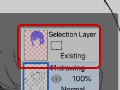 40.Layer: Selection Layer
40.Layer: Selection Layer -
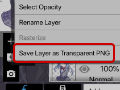 41.Layer: Save Layer as Transparent PNG command
41.Layer: Save Layer as Transparent PNG command -
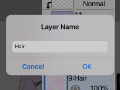 42.Layer: Naming your layers to manage them
42.Layer: Naming your layers to manage them -
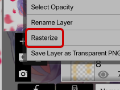 43.Layer: Rasterize
43.Layer: Rasterize -
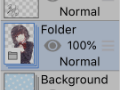 44.Layer: Layer Folders
44.Layer: Layer Folders -
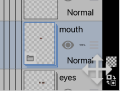 45.Layer: Folder Move/Transform
45.Layer: Folder Move/Transform -
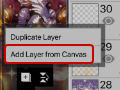 46.Layer: Add Layer from Canvas
46.Layer: Add Layer from Canvas -
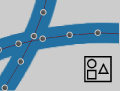 47.Vector Layer
47.Vector Layer -
 48.Contents Layer Selection
48.Contents Layer Selection -
 49.Apply Canvas Papers to your canvas
49.Apply Canvas Papers to your canvas -
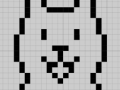 50.Display Grid on the Canvas
50.Display Grid on the Canvas -
 51.Save canvas as Transparent PNG
51.Save canvas as Transparent PNG -
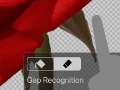 52.Make the background transparent with Eraser Bucket
52.Make the background transparent with Eraser Bucket -
 53.Putting texture to the floor with Perspective Form
53.Putting texture to the floor with Perspective Form -
 54.Skirt with Mesh Form
54.Skirt with Mesh Form -
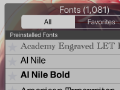 55.Entering text with Text tool
55.Entering text with Text tool -
 56.Creating manga with Frame Divider tool
56.Creating manga with Frame Divider tool -
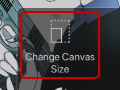 57.Enlarging the canvas with Canvas Size
57.Enlarging the canvas with Canvas Size -
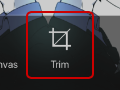 58.Cutting off the canvas with Trim
58.Cutting off the canvas with Trim -
 59.Create a Manga Manuscript for Printing
59.Create a Manga Manuscript for Printing -
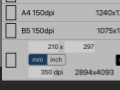 60.Canvas creation with resolution (dpi) specification
60.Canvas creation with resolution (dpi) specification -
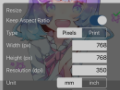 61.Changing image resolution with Resize
61.Changing image resolution with Resize -
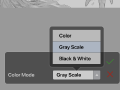 62.Change canvas Color Mode
62.Change canvas Color Mode -
 63.Output High-Resolution Images with AI (Artificial Intelligence)
63.Output High-Resolution Images with AI (Artificial Intelligence) -
 64.AI Disturbance
64.AI Disturbance -
 65.Texture with Material tool
65.Texture with Material tool -
 66.Cut, Copy, Paste
66.Cut, Copy, Paste -
 67.Ruler: Straight Ruler
67.Ruler: Straight Ruler -
 68.Ruler: Circular Ruler
68.Ruler: Circular Ruler -
 69.Ruler: Elliptical Ruler
69.Ruler: Elliptical Ruler -
 70.Ruler: Radial Ruler
70.Ruler: Radial Ruler -
 71.Ruler: Mirror Ruler
71.Ruler: Mirror Ruler -
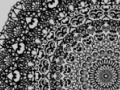 72.Ruler: Kaleidoscope Ruler
72.Ruler: Kaleidoscope Ruler -
 73.Ruler: Array Ruler
73.Ruler: Array Ruler -
 74.Ruler: Perspective Array Ruler
74.Ruler: Perspective Array Ruler -
 75.Drawing Tool: Straight Line
75.Drawing Tool: Straight Line -
 76.Drawing Tool: Rectangle
76.Drawing Tool: Rectangle -
 77.Drawing Tool:Circle
77.Drawing Tool:Circle -
 78.Drawing Tool:Ellipse
78.Drawing Tool:Ellipse -
 79.Drawing Tool:Regular Polygon
79.Drawing Tool:Regular Polygon -
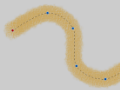 80.Drawing Tool:Bezier Curve
80.Drawing Tool:Bezier Curve -
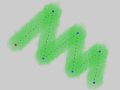 81.Drawing Tool:Polyline
81.Drawing Tool:Polyline -
 82.Drawing Tool:Fill
82.Drawing Tool:Fill -
 83.Selection Area tool: Color Range
83.Selection Area tool: Color Range -
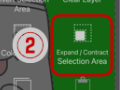 84.Selection Area tool: Expand/Contract Selection Area
84.Selection Area tool: Expand/Contract Selection Area -
 85.Special: Liquify Pen
85.Special: Liquify Pen -
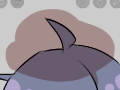 86.Special: Lasso Fill
86.Special: Lasso Fill -
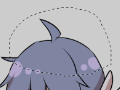 87.Special: Lasso Eraser
87.Special: Lasso Eraser -
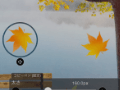 88.Special: Copy Pen
88.Special: Copy Pen -
 89.Filter (Adjust Color): Brightness & Contrast
89.Filter (Adjust Color): Brightness & Contrast -
 90.Filter (Adjust Color): Tone Curve
90.Filter (Adjust Color): Tone Curve -
 91.Filter (Adjust Color): Hue Saturation Lightness
91.Filter (Adjust Color): Hue Saturation Lightness -
 92.Filter (Adjust Color): Color Balance
92.Filter (Adjust Color): Color Balance -
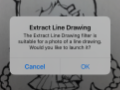 93.Filter (Adjust Color): Extract Line Drawing
93.Filter (Adjust Color): Extract Line Drawing -
 94.Filter (Adjust Color): Find Edges (Handwriting)
94.Filter (Adjust Color): Find Edges (Handwriting) -
 95.Filter (Adjust Color): Find Edges
95.Filter (Adjust Color): Find Edges -
 96.Filter (Adjust Color): Change Drawing Color
96.Filter (Adjust Color): Change Drawing Color -
 97.Filter (Adjust Color): Mono Color
97.Filter (Adjust Color): Mono Color -
 98.Filter (Adjust Color): Grayscale
98.Filter (Adjust Color): Grayscale -
 99.Filter (Adjust Color): Black & White
99.Filter (Adjust Color): Black & White -
 100.Filter (Adjust Color): Posterize
100.Filter (Adjust Color): Posterize -
 101.Filter (Adjust Color): Invert Color
101.Filter (Adjust Color): Invert Color -
 102.Filter (Adjust Color): Gradation Map
102.Filter (Adjust Color): Gradation Map -
 103.Filter (Adjust Color): Levels Adjustment
103.Filter (Adjust Color): Levels Adjustment -
 104.Filter (Adjust Color): Replace Color
104.Filter (Adjust Color): Replace Color -
 105.Filter (Blur): Gaussian Blur
105.Filter (Blur): Gaussian Blur -
 106.Filter (Blur): Zooming Blur
106.Filter (Blur): Zooming Blur -
 107.Filter (Blur): Moving Blur
107.Filter (Blur): Moving Blur -
 108.Filter (Blur):Spin Blur
108.Filter (Blur):Spin Blur -
 109.Filter (Blur): Lens Blur
109.Filter (Blur): Lens Blur -
 110.Filter (Blur): Mosaic
110.Filter (Blur): Mosaic -
 111.Filter (Blur): Unsharp Mask
111.Filter (Blur): Unsharp Mask -
 112.Filter (Blur): Frosted Glass
112.Filter (Blur): Frosted Glass -
 113.Filter (Style): Stroke (Both)
113.Filter (Style): Stroke (Both) -
 114.Filter (Style): Stained Glass
114.Filter (Style): Stained Glass -
 115.Filter (Style): Wet Edge
115.Filter (Style): Wet Edge -
 116.Filter (Style): Glow (Inner)
116.Filter (Style): Glow (Inner) -
 117.Filter (Style): Bevel (Inner)
117.Filter (Style): Bevel (Inner) -
 118.Filter (Style): Bevel (Outer)
118.Filter (Style): Bevel (Outer) -
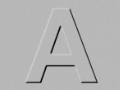 119.Filter (Style): Emboss
119.Filter (Style): Emboss -
 120.Filter (Style): Relief
120.Filter (Style): Relief -
 121.Filter (Style): Waterdrop (Rounded)
121.Filter (Style): Waterdrop (Rounded) -
 122.Filter (Style): Stroke (Outer)
122.Filter (Style): Stroke (Outer) -
 123.Filter (Style): Glow (Outer)
123.Filter (Style): Glow (Outer) -
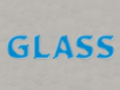 124.Filter (Style): Satin
124.Filter (Style): Satin -
 125.Filter (Style): Drop Shadow
125.Filter (Style): Drop Shadow -
 126.Filter (Style): Extrude
126.Filter (Style): Extrude -
 127.Filter (Style): God Rays
127.Filter (Style): God Rays -
 128.Filter (Draw): Parallel Gradation
128.Filter (Draw): Parallel Gradation -
 129.Filter (Draw): Concentric Gradation
129.Filter (Draw): Concentric Gradation -
 130.Filter (Draw): Radial Line Gradation
130.Filter (Draw): Radial Line Gradation -
 131.Filter (Draw): Radial Line
131.Filter (Draw): Radial Line -
 132.Filter (Draw): Speed Line
132.Filter (Draw): Speed Line -
 133.Filter (Draw): Clouds
133.Filter (Draw): Clouds -
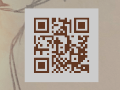 134.Filter (Draw): QR Code
134.Filter (Draw): QR Code -
 135.Filter (AI): Watercolor Filter
135.Filter (AI): Watercolor Filter -
 136.Filter (AI): Auto Paint
136.Filter (AI): Auto Paint -
 137.Filter (AI): Background Removal
137.Filter (AI): Background Removal -
 138.Filter (Artistic): Anime Background
138.Filter (Artistic): Anime Background -
 139.Filter (Artistic): Manga Background
139.Filter (Artistic): Manga Background -
 140.Filter (Artistic): Chromatic Aberration (Color Shift, RGB Shift)
140.Filter (Artistic): Chromatic Aberration (Color Shift, RGB Shift) -
 141.Filter (Artistic): Glitch
141.Filter (Artistic): Glitch -
 142.Filter (Artistic): Noise
142.Filter (Artistic): Noise -
 143.Filter (Artistic): Retro Game
143.Filter (Artistic): Retro Game -
 144.Filter (Artistic): Chrome
144.Filter (Artistic): Chrome -
 145.Filter (Artistic): Bloom
145.Filter (Artistic): Bloom -
 146.Filter (Artistic): Cross Filter
146.Filter (Artistic): Cross Filter -
 147.Filter (Artistic): Sheer
147.Filter (Artistic): Sheer -
 148.Filter (Pixelate): Pixelate Crystalize
148.Filter (Pixelate): Pixelate Crystalize -
 149.Filter (Pixelate): Hexagonal Pixelate
149.Filter (Pixelate): Hexagonal Pixelate -
 150.Filter (Pixelate): Square Pixelate
150.Filter (Pixelate): Square Pixelate -
 151.Filter (Pixelate): Triangular Pixelate
151.Filter (Pixelate): Triangular Pixelate -
 152.Filter (Pixelate): Pointillize
152.Filter (Pixelate): Pointillize -
 153.Filter (Pixelate): Dots (Hexagonal)
153.Filter (Pixelate): Dots (Hexagonal) -
 154.Filter (Pixelate): Dots (Square)
154.Filter (Pixelate): Dots (Square) -
 155.Filter (Transform): Expansion
155.Filter (Transform): Expansion -
 156.Filter (Transform): Fisheye Lens
156.Filter (Transform): Fisheye Lens -
 157.Filter (Transform): Sphere Lens
157.Filter (Transform): Sphere Lens -
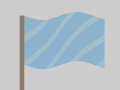 158.Filter (Transform): Wave
158.Filter (Transform): Wave -
 159.Filter (Transform): Ripple
159.Filter (Transform): Ripple -
 160.Filter (Transform): Twirl
160.Filter (Transform): Twirl -
 161.Filter (Transform): Polar Coordinates
161.Filter (Transform): Polar Coordinates -
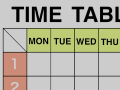 162.Filter (Frame): Table
162.Filter (Frame): Table -
 163.Filter (Frame): Blur Frame
163.Filter (Frame): Blur Frame -
 164.Filter (Movie): Rain
164.Filter (Movie): Rain -
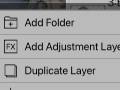 165.Adjustment Layer
165.Adjustment Layer -
 166.Create an animation
166.Create an animation -
 167.Manga Function: Let's create a manga manuscript
167.Manga Function: Let's create a manga manuscript -
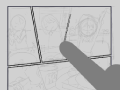 168.Manga Function: Master the Manga creation tools
168.Manga Function: Master the Manga creation tools -
 169.Manga Function: Make Use of Materials
169.Manga Function: Make Use of Materials -
 170.Manga Function: Publishing and Printing your Manga
170.Manga Function: Publishing and Printing your Manga -
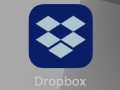 171.Switching devices / transferring data (with Dropbox)
171.Switching devices / transferring data (with Dropbox) -
 172.Switching devices / transferring data (with SD card on Android)
172.Switching devices / transferring data (with SD card on Android) -
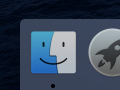 173.Switching devices / transferring data (with PC on iOS)
173.Switching devices / transferring data (with PC on iOS) -
 174.Model change / Transfer (Backup settings)
174.Model change / Transfer (Backup settings) -
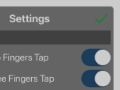 175.Settings window details
175.Settings window details -
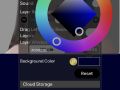 176.Change the Background Color of the Canvas
176.Change the Background Color of the Canvas -
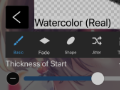 177.Details of Brush Parameters
177.Details of Brush Parameters -
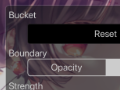 178.Bucket tool details
178.Bucket tool details -
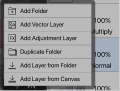 179.Layer Window Details
179.Layer Window Details -
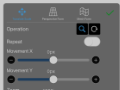 180.Transform tool details
180.Transform tool details -
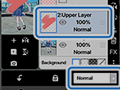 181.Blend mode details
181.Blend mode details -
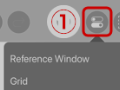 182.View Menu details
182.View Menu details -
 183.How to upload transparent PNG onto X
183.How to upload transparent PNG onto X -
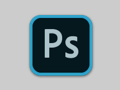 184.Importing and exporting Photoshop files (PSD)
184.Importing and exporting Photoshop files (PSD) -
 185.Posting Multiple Pages of Comic to the Online Gallery
185.Posting Multiple Pages of Comic to the Online Gallery -
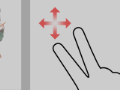 186.Gestures, Keyboard shortcuts (iOS,iPadOS,Android versions)
186.Gestures, Keyboard shortcuts (iOS,iPadOS,Android versions) -
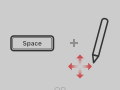 187.Gestures, Keyboard shortcuts (Windows Version)
187.Gestures, Keyboard shortcuts (Windows Version) -
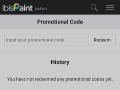 188.Use a Promo Code
188.Use a Promo Code -
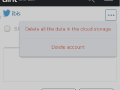 189.Delete Account
189.Delete Account