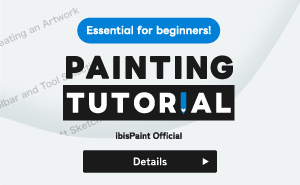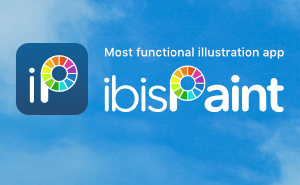Tutorials
121. Filter (Style): Waterdrop (Rounded)
With "Waterdrop (Rounded)", you can apply waterdrop dripping effects to your work easily. In the case example, an image like raindrops on a glass sheet will be created.
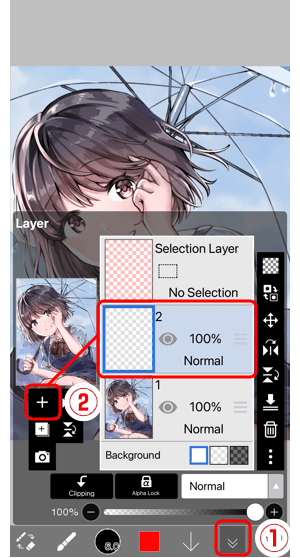
Open the ①Layer window. Tap ②Add Layer to add a new layer.

Use the brush to draw raindrop points in appropriate spots.
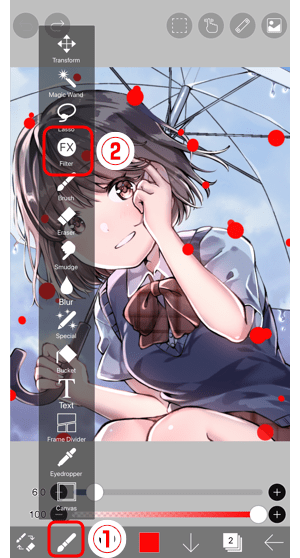
Open the ①Tool Select window and select the ②Filter.
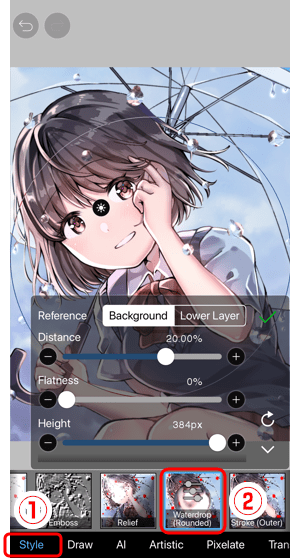
Select ①Style and tap ②Waterdrop(Rounded).
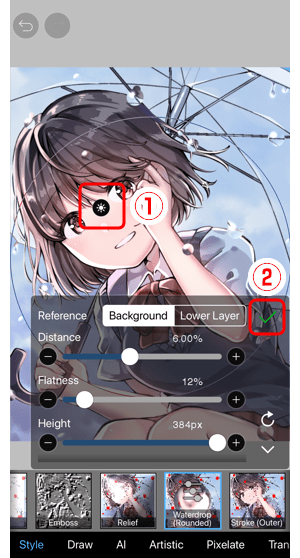
Set preferences for ①Light source positions, Distance, Flatness, and Height, then tap ②✓ button.
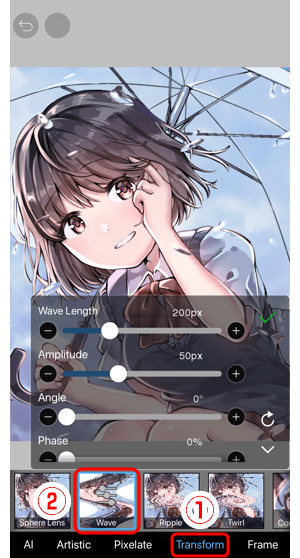
Next, select ①Transform and tap ②Wave. By applying the Wave filter, you can express waterdrops in more natural forms.
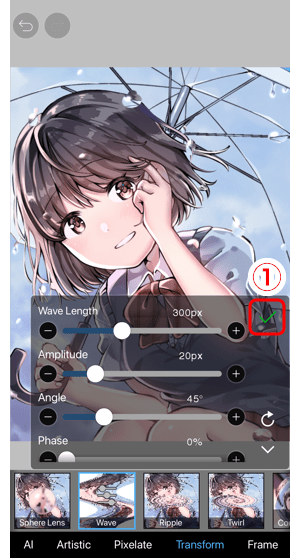
Set preferences for Wave Length, Amplitude, and Angle, then tap ①✓ button.

Now it is complete. It would be interesting to apply the Waterdrop (Rounded) filter on title texts too.
Chapter
-
 01.Introduction
01.Introduction -
 02.Start Creating an Artwork
02.Start Creating an Artwork -
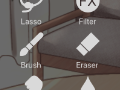 03.Toolbar and Tool Selection
03.Toolbar and Tool Selection -
 04.Do Your Draft Sketch by Hand
04.Do Your Draft Sketch by Hand -
 05.About Layers
05.About Layers -
 06.Let's Trace
06.Let's Trace -
 07.Undo and Eraser
07.Undo and Eraser -
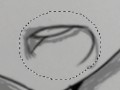 08.Fine Tuning Using the Lasso tool
08.Fine Tuning Using the Lasso tool -
 09.Check by Reflecting Horizontally
09.Check by Reflecting Horizontally -
 10.Select Colors in the Color window
10.Select Colors in the Color window -
 11.Use Color Fill for the Undercoat
11.Use Color Fill for the Undercoat -
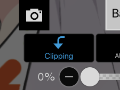 12.Turn Clipping On
12.Turn Clipping On -
 13.Making a Gradation (Shading)
13.Making a Gradation (Shading) -
 14.Select a color from the canvas or layer
14.Select a color from the canvas or layer -
 15.Create Highlights and Shadows
15.Create Highlights and Shadows -
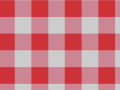 16.Paste a Texture
16.Paste a Texture -
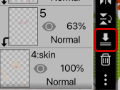 17.Let's Merge Layers
17.Let's Merge Layers -
 18.Sign Your Artwork
18.Sign Your Artwork -
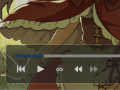 19.View Your Artwork
19.View Your Artwork -
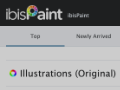 20.Post Your Artwork
20.Post Your Artwork -
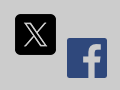 21.Share Your Artwork
21.Share Your Artwork -
 22.Open your ibisPaint data in Clip Studio Paint
22.Open your ibisPaint data in Clip Studio Paint -
 23.Prime Membership / Remove Ads Add-on (iOS,iPadOS,Android versions)
23.Prime Membership / Remove Ads Add-on (iOS,iPadOS,Android versions) -
 24.Prime Membership / Pro Add-on (Windows Version)
24.Prime Membership / Pro Add-on (Windows Version) -
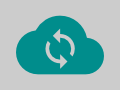 25.Synchronizing the artworks on your device with Cloud Storage
25.Synchronizing the artworks on your device with Cloud Storage -
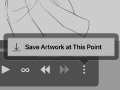 26.Save the past state of an Artwork as an IPV file
26.Save the past state of an Artwork as an IPV file -
 27.Rearrange artworks
27.Rearrange artworks -
 28.Artworks Folder Feature
28.Artworks Folder Feature -
 29.Make custom brush
29.Make custom brush -
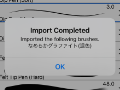 30.Installing and Exporting the Custom Brush
30.Installing and Exporting the Custom Brush -
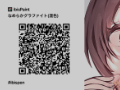 31.Release a Custom Brush to the Online Gallery
31.Release a Custom Brush to the Online Gallery -
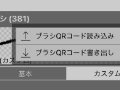 32.Brush Export and Import
32.Brush Export and Import -
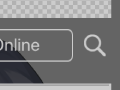 33.Search For Brushes
33.Search For Brushes -
 34.Display images to use as reference
34.Display images to use as reference -
 35.Add Color to the Analog Image using Multiply
35.Add Color to the Analog Image using Multiply -
 36.Stabilizer
36.Stabilizer -
 37.Layer: Clipping is convenient
37.Layer: Clipping is convenient -
 38.Layer: Changing the color with Alpha Lock
38.Layer: Changing the color with Alpha Lock -
 39.Layer: Let's try using Screen Tone
39.Layer: Let's try using Screen Tone -
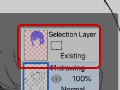 40.Layer: Selection Layer
40.Layer: Selection Layer -
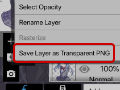 41.Layer: Save Layer as Transparent PNG command
41.Layer: Save Layer as Transparent PNG command -
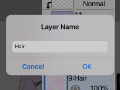 42.Layer: Naming your layers to manage them
42.Layer: Naming your layers to manage them -
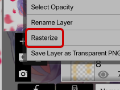 43.Layer: Rasterize
43.Layer: Rasterize -
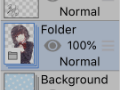 44.Layer: Layer Folders
44.Layer: Layer Folders -
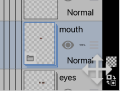 45.Layer: Folder Move/Transform
45.Layer: Folder Move/Transform -
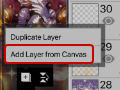 46.Layer: Add Layer from Canvas
46.Layer: Add Layer from Canvas -
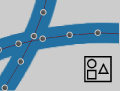 47.Vector Layer
47.Vector Layer -
 48.Contents Layer Selection
48.Contents Layer Selection -
 49.Apply Canvas Papers to your canvas
49.Apply Canvas Papers to your canvas -
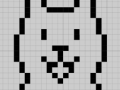 50.Display Grid on the Canvas
50.Display Grid on the Canvas -
 51.Save canvas as Transparent PNG
51.Save canvas as Transparent PNG -
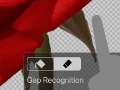 52.Make the background transparent with Eraser Bucket
52.Make the background transparent with Eraser Bucket -
 53.Putting texture to the floor with Perspective Form
53.Putting texture to the floor with Perspective Form -
 54.Skirt with Mesh Form
54.Skirt with Mesh Form -
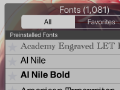 55.Entering text with Text tool
55.Entering text with Text tool -
 56.Creating manga with Frame Divider tool
56.Creating manga with Frame Divider tool -
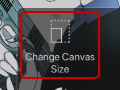 57.Enlarging the canvas with Canvas Size
57.Enlarging the canvas with Canvas Size -
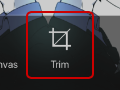 58.Cutting off the canvas with Trim
58.Cutting off the canvas with Trim -
 59.Create a Manga Manuscript for Printing
59.Create a Manga Manuscript for Printing -
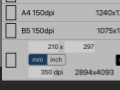 60.Canvas creation with resolution (dpi) specification
60.Canvas creation with resolution (dpi) specification -
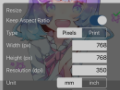 61.Changing image resolution with Resize
61.Changing image resolution with Resize -
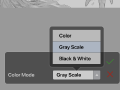 62.Change canvas Color Mode
62.Change canvas Color Mode -
 63.Output High-Resolution Images with AI (Artificial Intelligence)
63.Output High-Resolution Images with AI (Artificial Intelligence) -
 64.AI Disturbance
64.AI Disturbance -
 65.Texture with Material tool
65.Texture with Material tool -
 66.Cut, Copy, Paste
66.Cut, Copy, Paste -
 67.Ruler: Straight Ruler
67.Ruler: Straight Ruler -
 68.Ruler: Circular Ruler
68.Ruler: Circular Ruler -
 69.Ruler: Elliptical Ruler
69.Ruler: Elliptical Ruler -
 70.Ruler: Radial Ruler
70.Ruler: Radial Ruler -
 71.Ruler: Mirror Ruler
71.Ruler: Mirror Ruler -
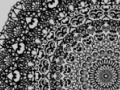 72.Ruler: Kaleidoscope Ruler
72.Ruler: Kaleidoscope Ruler -
 73.Ruler: Array Ruler
73.Ruler: Array Ruler -
 74.Ruler: Perspective Array Ruler
74.Ruler: Perspective Array Ruler -
 75.Drawing Tool: Straight Line
75.Drawing Tool: Straight Line -
 76.Drawing Tool: Rectangle
76.Drawing Tool: Rectangle -
 77.Drawing Tool:Circle
77.Drawing Tool:Circle -
 78.Drawing Tool:Ellipse
78.Drawing Tool:Ellipse -
 79.Drawing Tool:Regular Polygon
79.Drawing Tool:Regular Polygon -
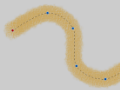 80.Drawing Tool:Bezier Curve
80.Drawing Tool:Bezier Curve -
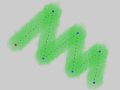 81.Drawing Tool:Polyline
81.Drawing Tool:Polyline -
 82.Drawing Tool:Fill
82.Drawing Tool:Fill -
 83.Selection Area tool: Color Range
83.Selection Area tool: Color Range -
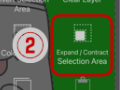 84.Selection Area tool: Expand/Contract Selection Area
84.Selection Area tool: Expand/Contract Selection Area -
 85.Special: Liquify Pen
85.Special: Liquify Pen -
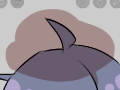 86.Special: Lasso Fill
86.Special: Lasso Fill -
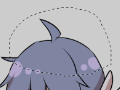 87.Special: Lasso Eraser
87.Special: Lasso Eraser -
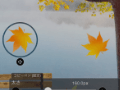 88.Special: Copy Pen
88.Special: Copy Pen -
 89.Filter (Adjust Color): Brightness & Contrast
89.Filter (Adjust Color): Brightness & Contrast -
 90.Filter (Adjust Color): Tone Curve
90.Filter (Adjust Color): Tone Curve -
 91.Filter (Adjust Color): Hue Saturation Lightness
91.Filter (Adjust Color): Hue Saturation Lightness -
 92.Filter (Adjust Color): Color Balance
92.Filter (Adjust Color): Color Balance -
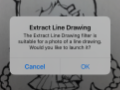 93.Filter (Adjust Color): Extract Line Drawing
93.Filter (Adjust Color): Extract Line Drawing -
 94.Filter (Adjust Color): Find Edges (Handwriting)
94.Filter (Adjust Color): Find Edges (Handwriting) -
 95.Filter (Adjust Color): Find Edges
95.Filter (Adjust Color): Find Edges -
 96.Filter (Adjust Color): Change Drawing Color
96.Filter (Adjust Color): Change Drawing Color -
 97.Filter (Adjust Color): Mono Color
97.Filter (Adjust Color): Mono Color -
 98.Filter (Adjust Color): Grayscale
98.Filter (Adjust Color): Grayscale -
 99.Filter (Adjust Color): Black & White
99.Filter (Adjust Color): Black & White -
 100.Filter (Adjust Color): Posterize
100.Filter (Adjust Color): Posterize -
 101.Filter (Adjust Color): Invert Color
101.Filter (Adjust Color): Invert Color -
 102.Filter (Adjust Color): Gradation Map
102.Filter (Adjust Color): Gradation Map -
 103.Filter (Adjust Color): Levels Adjustment
103.Filter (Adjust Color): Levels Adjustment -
 104.Filter (Adjust Color): Replace Color
104.Filter (Adjust Color): Replace Color -
 105.Filter (Blur): Gaussian Blur
105.Filter (Blur): Gaussian Blur -
 106.Filter (Blur): Zooming Blur
106.Filter (Blur): Zooming Blur -
 107.Filter (Blur): Moving Blur
107.Filter (Blur): Moving Blur -
 108.Filter (Blur):Spin Blur
108.Filter (Blur):Spin Blur -
 109.Filter (Blur): Lens Blur
109.Filter (Blur): Lens Blur -
 110.Filter (Blur): Mosaic
110.Filter (Blur): Mosaic -
 111.Filter (Blur): Unsharp Mask
111.Filter (Blur): Unsharp Mask -
 112.Filter (Blur): Frosted Glass
112.Filter (Blur): Frosted Glass -
 113.Filter (Style): Stroke (Both)
113.Filter (Style): Stroke (Both) -
 114.Filter (Style): Stained Glass
114.Filter (Style): Stained Glass -
 115.Filter (Style): Wet Edge
115.Filter (Style): Wet Edge -
 116.Filter (Style): Glow (Inner)
116.Filter (Style): Glow (Inner) -
 117.Filter (Style): Bevel (Inner)
117.Filter (Style): Bevel (Inner) -
 118.Filter (Style): Bevel (Outer)
118.Filter (Style): Bevel (Outer) -
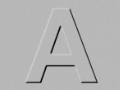 119.Filter (Style): Emboss
119.Filter (Style): Emboss -
 120.Filter (Style): Relief
120.Filter (Style): Relief -
 121.Filter (Style): Waterdrop (Rounded)
121.Filter (Style): Waterdrop (Rounded) -
 122.Filter (Style): Stroke (Outer)
122.Filter (Style): Stroke (Outer) -
 123.Filter (Style): Glow (Outer)
123.Filter (Style): Glow (Outer) -
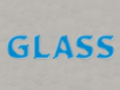 124.Filter (Style): Satin
124.Filter (Style): Satin -
 125.Filter (Style): Drop Shadow
125.Filter (Style): Drop Shadow -
 126.Filter (Style): Extrude
126.Filter (Style): Extrude -
 127.Filter (Style): God Rays
127.Filter (Style): God Rays -
 128.Filter (Draw): Parallel Gradation
128.Filter (Draw): Parallel Gradation -
 129.Filter (Draw): Concentric Gradation
129.Filter (Draw): Concentric Gradation -
 130.Filter (Draw): Radial Line Gradation
130.Filter (Draw): Radial Line Gradation -
 131.Filter (Draw): Radial Line
131.Filter (Draw): Radial Line -
 132.Filter (Draw): Speed Line
132.Filter (Draw): Speed Line -
 133.Filter (Draw): Clouds
133.Filter (Draw): Clouds -
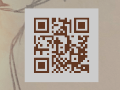 134.Filter (Draw): QR Code
134.Filter (Draw): QR Code -
 135.Filter (AI): Watercolor Filter
135.Filter (AI): Watercolor Filter -
 136.Filter (AI): Auto Paint
136.Filter (AI): Auto Paint -
 137.Filter (AI): Background Removal
137.Filter (AI): Background Removal -
 138.Filter (Artistic): Anime Background
138.Filter (Artistic): Anime Background -
 139.Filter (Artistic): Manga Background
139.Filter (Artistic): Manga Background -
 140.Filter (Artistic): Chromatic Aberration (Color Shift, RGB Shift)
140.Filter (Artistic): Chromatic Aberration (Color Shift, RGB Shift) -
 141.Filter (Artistic): Glitch
141.Filter (Artistic): Glitch -
 142.Filter (Artistic): Noise
142.Filter (Artistic): Noise -
 143.Filter (Artistic): Retro Game
143.Filter (Artistic): Retro Game -
 144.Filter (Artistic): Chrome
144.Filter (Artistic): Chrome -
 145.Filter (Artistic): Bloom
145.Filter (Artistic): Bloom -
 146.Filter (Artistic): Cross Filter
146.Filter (Artistic): Cross Filter -
 147.Filter (Artistic): Sheer
147.Filter (Artistic): Sheer -
 148.Filter (Pixelate): Pixelate Crystalize
148.Filter (Pixelate): Pixelate Crystalize -
 149.Filter (Pixelate): Hexagonal Pixelate
149.Filter (Pixelate): Hexagonal Pixelate -
 150.Filter (Pixelate): Square Pixelate
150.Filter (Pixelate): Square Pixelate -
 151.Filter (Pixelate): Triangular Pixelate
151.Filter (Pixelate): Triangular Pixelate -
 152.Filter (Pixelate): Pointillize
152.Filter (Pixelate): Pointillize -
 153.Filter (Pixelate): Dots (Hexagonal)
153.Filter (Pixelate): Dots (Hexagonal) -
 154.Filter (Pixelate): Dots (Square)
154.Filter (Pixelate): Dots (Square) -
 155.Filter (Transform): Expansion
155.Filter (Transform): Expansion -
 156.Filter (Transform): Fisheye Lens
156.Filter (Transform): Fisheye Lens -
 157.Filter (Transform): Sphere Lens
157.Filter (Transform): Sphere Lens -
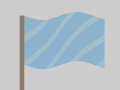 158.Filter (Transform): Wave
158.Filter (Transform): Wave -
 159.Filter (Transform): Ripple
159.Filter (Transform): Ripple -
 160.Filter (Transform): Twirl
160.Filter (Transform): Twirl -
 161.Filter (Transform): Polar Coordinates
161.Filter (Transform): Polar Coordinates -
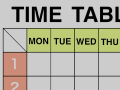 162.Filter (Frame): Table
162.Filter (Frame): Table -
 163.Filter (Frame): Blur Frame
163.Filter (Frame): Blur Frame -
 164.Filter (Movie): Rain
164.Filter (Movie): Rain -
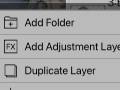 165.Adjustment Layer
165.Adjustment Layer -
 166.Create an animation
166.Create an animation -
 167.Manga Function: Let's create a manga manuscript
167.Manga Function: Let's create a manga manuscript -
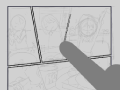 168.Manga Function: Master the Manga creation tools
168.Manga Function: Master the Manga creation tools -
 169.Manga Function: Make Use of Materials
169.Manga Function: Make Use of Materials -
 170.Manga Function: Publishing and Printing your Manga
170.Manga Function: Publishing and Printing your Manga -
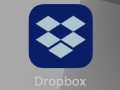 171.Switching devices / transferring data (with Dropbox)
171.Switching devices / transferring data (with Dropbox) -
 172.Switching devices / transferring data (with SD card on Android)
172.Switching devices / transferring data (with SD card on Android) -
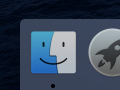 173.Switching devices / transferring data (with PC on iOS)
173.Switching devices / transferring data (with PC on iOS) -
 174.Model change / Transfer (Backup settings)
174.Model change / Transfer (Backup settings) -
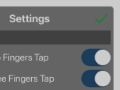 175.Settings window details
175.Settings window details -
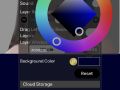 176.Change the Background Color of the Canvas
176.Change the Background Color of the Canvas -
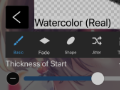 177.Details of Brush Parameters
177.Details of Brush Parameters -
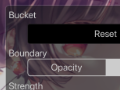 178.Bucket tool details
178.Bucket tool details -
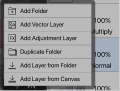 179.Layer Window Details
179.Layer Window Details -
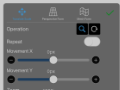 180.Transform tool details
180.Transform tool details -
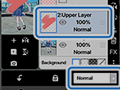 181.Blend mode details
181.Blend mode details -
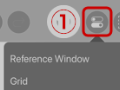 182.View Menu details
182.View Menu details -
 183.How to upload transparent PNG onto X
183.How to upload transparent PNG onto X -
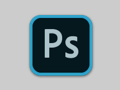 184.Importing and exporting Photoshop files (PSD)
184.Importing and exporting Photoshop files (PSD) -
 185.Posting Multiple Pages of Comic to the Online Gallery
185.Posting Multiple Pages of Comic to the Online Gallery -
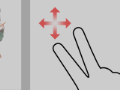 186.Gestures, Keyboard shortcuts (iOS,iPadOS,Android versions)
186.Gestures, Keyboard shortcuts (iOS,iPadOS,Android versions) -
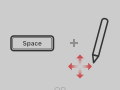 187.Gestures, Keyboard shortcuts (Windows Version)
187.Gestures, Keyboard shortcuts (Windows Version) -
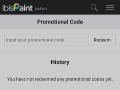 188.Use a Promo Code
188.Use a Promo Code -
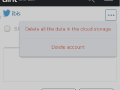 189.Delete Account
189.Delete Account